The Concerned Parent’s Toolbox – Tools and Tricks to Protect Your Kids
Protecting your children online can seem like a daunting task. There always seem to be threats from new angles cropping up on the 5 o’clock news. Children these days are more attached to the internet than ever from an earlier age. There are a number of useful tools that can help you protect your child on your home computers and devices, but you should also teach your child internet safety to protect them when they are away from home. The following list provides a bit of both, useful educational tools that can teach your kids, programs that can monitor their activity, restrict dangerous websites, and even block them from engaging in risky behavior. It also offers a number of helpful tips to pass on to your children or make use of existing tools you may not realize you already have access to.

Tips and Tricks
General Tips
- Keep it Open – Keep the computer in a family room or other high traffic area. Kids are a lot more likely to keep up safe habits when there is a sense of accountability. It also allows parents a chance to notice harassment or other negative experiences a child encounters online.
- Use Parental Controls – Your operating system has built-in parental controls. Windows 7 has a number of useful and easy to use controls that can help you control which programs your children can run, restrict what rating of games they can play (or restrict certain games all together), filter web content, and even control the days and times your kids can access their account.
- Set Limits – Kids are web-savvy these days, and if you listen to them tell it, a connection to the internet is vital to their continued well-being. Set clearly defined limitations on web-enabled devices, including cellphones, game systems, and computers. Limiting the time they spend attached to a mobile-enhanced device can help kids distance themselves from what occurs online. Your child may not need their own web-enhanced cell-phones as children.
Resources for Parents about Internet Safety
- Parent’s Guide to Internet Safety – A quick and dirty guide written by the FBI to instruct parents on what risky behavior looks like for kids online and how to prevent it. Slightly out of date, but still full of good advice.
- The National Criminal Justice Reference System: Internet Safety – A collection of reports compiled by various government offices examining risks to children on the internet as well as reviewing prevention and response tactics.
- The Institute for Responsible Online and Cellphone Communication – A nonprofit organization dedicated to teaching digital safety while promoting responsible use of technology. Their multi-award winning “Live Event” program provides solutions to many cyber issues and ways to reduce the risk of cyber crime.

Educational Sites for Net Smart Kids
- Web Wise Kids – This site is a decade-old non-profit sponsored site covering the range of online dangers for kids. Information for parents, educational tools including games for kids, even classroom resources for educators.
- NetSmartzKids – Videos, games, e-books, and more geared to elementary school kids designed to teach them all about internet safety.
- Privacy Playground: The First Adventure of the Three Cyber Pigs – An online game designed for children aged 8-10 that teaches children about spam, internet safety, and marketing scams.
- Safety Land – An online game sponsored by AT&T designed to teach children about internet safety, including protecting private information and avoiding online predators.
- Welcome to the Web – A series of challenges and activities to introduce kids to using the internet safely, with a parent and teacher resource guide.
- The Carnegie Cyber Academy – “The world’s most prestigious cyber defense training facility in the world.” Kids learn through a series of training missions how to stay safe and have fun online.
- Get Cybersmart with Phineas and Ferb – Phineas and Ferb (the cartoon brothers from Disney) film a public service announcement to teach kids all about internet safety.
- Think U Know Cyber Café – Very well organized and targeted towards teenagers, this site gives them everything they need to know to stay safe while using social media, chat rooms, playing games, and more.
- NS Teens – This site uses animation, comics, and games to educate teenagers about online dangers, cyber bullying, web etiquette, and more.
Cyber Bullying Resources
Things to Know:
Cyber bullying is becoming a huge problem. As schools and other institutions become more aware and proactive in preventing and addressing bullying among students, children have found other avenues to act out. Cyberspace can often seem like a consequences-free field for kids to taunt one another. Almost half of today’s kids report having been bullied online. More disturbing still is the link between bullying and suicide risk for youth. Here are some tools to help you deal with and prevent cyber bullying.
- Keep a record– There are a number of free programs that allow you to capture an image of whatever appears on your screen, often with a time-stamp. This allows you to track and document incidences of cyber bullying so it can be reported and addressed. One good free program is Jing, which allows you to take screenshots easily and even allows you to selectively choose the portion of your screen you wish to snapshot, or record video of what is occurring on your screen. Save harassing emails, pictures, or videos that are sent or posted in an attempt to harass your child.
- An email contains the sender’s IP address – If someone is harassing your child through email in an attempt to remain anonymous, learn to find the IP embedded in each email. It is often easily located in the header, which can create accountability for the harasser.
- Report harassment – Most of the cyber bullying that occurs online happens through social networking platforms. Many of the providers of these services have methods of reporting harassment. Make use of it, and learn how to report on Facebook, Twitter, and YouTube.
- Talk to your kids – Most kids never report the harassment they receive online. They are very unlikely to volunteer the information to their parents. Make a point to discuss online bullying with your children, and ask them about what they experience while online. There are lots of good resources to educate yourself and your kids about cyber bullying (listed below).
- Foster Awareness – Your child may not fully understand what cyber bullying looks like. It is possible they could be participating in, encouraging, or overlooking bullying with their peers. Make sure they know what it looks like and don’t become a part of the problem.
- Learn to Recognize – Since your child is less likely to tell you outright, learn to recognize the common signs that your child is dealing with online harassment. These include sudden drastic changes in time spent online, seeming withdrawn or upset after time texting or being online, sudden social withdrawal, and lots of new contacts appearing on your child’s texts, inbox, or phone.
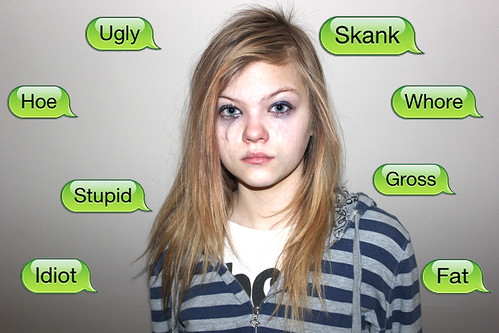
Anti-Bullying Awareness Sites and Tools
- Kid’s Against Bullying – Designed especially for kids, this site is full of tailored information to help kids learn to spot, prevent, avoid, and get help with cyber bullying.
- Stop Bullying – A government funded website full of information about cyber bullying, including tips on preventing it for both parents and children and steps on how to address bullying once it is happening.
- BrainPOP: Cyber bullying – A clever online video about what cyber bullying is and how it affects people brought to you by BrainPop, who also offer information on digital etiquette and online safety.
- STOP Cyber bullying – The first cyber bullying prevention program, this site empowers teens and tweens to fight back against bullying and teaches them to be leaders and how to provide effective peer support.
- Cyberbullying.org – This site provides information about what cyber bullying is and how to address it.
- Common Sense: Cyber bullying – A really well-designed resource for parents to learn about cyber bullying. Includes a well-made video, information about what it looks like at all age groups, and helpful conversation starters.
- The Bully Roundup – The CDC provides this bully-awareness site tailored to 4th-7th graders. It includes eight excellent tips on dealing with bullies and offers an anti-bullying game. It also has resources for parents.
- NCJRS: Cyber bullying and cyber stalking – A collection of studies done by various government departments examining the causes and effects of cyber bullying as well as prevention and response tactics and their effectiveness.
Ad Awareness
Ad bombardment has always been a part of a child’s interaction with technology. However, advertisement firms get astounding access to children and teens with the internet. While television restricts ad-bombing to commercial breaks, ads appear literally everywhere for the web-browsing child. Ads appear on nearly every page and they are more targeted than ever. Teaching kids to be media literate can greatly improve their internet experience and give them a powerful tool for the future.
- Admongo – Admongo is a game developed by the Federal Trade Commission that helps kids learn to interpret, understand, and usefully navigate the bombardment of advertisement they face in the world.
- Ad Decoder – A simple activity and learning guide to help kids learn about ad manipulation sponsored by the CDC.
- Media Smarts – A resource from the Canadian government for helping kids become media literate. Lots of information here, including activities, teacher resources, guides, and more.

Monitoring & Filtering
The first step for many people in protecting their kids online is researching and installing programs that monitor, filter, and restrict access to dangerous content. Each of these programs has different features and offer different levels of oversight. Some will give you simple controls to block inappropriate content, others will monitor every action your child takes and send you a detailed report, and some will even block inappropriate outgoing content. Some of these programs are free and others require a subscription or purchase.
- CyberPatrol – CyberPatrol is a software solution for parents that grants them the ability to block inappropriate content, set time limits on computer access or access to specific programs like games, and restricts access to specific programs like games or instant messaging programs. It also tracks the child’s computer usage and creates reports detailing what they did while online and how long they spent at each activity. Cost is $39.95 for three computers.
- K9 Web Protection – K9 blocks web content with customizable lists that allow parents to determine what is appropriate for their children. It also forces children to utilize Safe Search on major search engines, allows parents to establish time restrictions on web access, offers anti-tampering security, and creates simple reports to keep parents informed about what their kids are up to. Useable on Windows, MacOS, iPhone and related devices, and Android. Completely free.
- AVG Family Safety – AVG Family Safety offers a unique solution to guard against cyber bullying. By tracking keystrokes, the program analyses chat room and social networking activity and looks out for terms attributed to bullying. If it picks any up, it alerts parents via SMS or email right away. Other features include mobile protections, time and application management, content restriction, activity reports accessible remotely, and more. Annual subscriptions cost $49.99 a year to cover three licenses.
- CYBERsitter – CYBERsitter is a 5-time winner of PC Magazine’s Editor’s Choice award. It works on Windows from XP to 8 and allows parents to proactively block a range of content including web, games, social networking, and malicious sites. It also monitors emails incoming and outgoing. It can restrict access to leisure sites (games, social networks, and the like) during times when children are expected to be studying. Completely customizable. One year of service for up to three home computers costs $39.95.
- Norton Online Family – A free service from Norton that allows parents to monitor and control web access, keep an eye on social networking activities, search habits, and android smart phone usage. It keeps parents alerted through email updates and also allows them to check in remotely to view reports. Premium service provides greater reporting, more access to android monitoring, and video monitoring as well. Family Premier’s additional services run $49.99 a year.
- McAfee Family Protection – Family Protection software allows parents to block over thirty categories of inappropriate or objectionable web content, restrict access to inappropriate YouTube videos through keyword filtering, manage time and application usage, establish age-range guides to content, records instant message and social networking communications and provides instant feedback when topics range into risky territory, filters music with explicit language, and provides simple feedback via email or text to parents. Annual service costs $49.99.
- Pure Sight PC – Pure Sight is a respected European based software that monitors social networking, including features that track for cyber bullying, protects against explicit material, violence, and hateful content, establishes internet curfews, restricts file sharing, and provides detailed reports to parents at home or remotely. If it does detect cyber bullying in action, it will automatically cease the conversation, block the bully, and send a message to parents notifying them of the incidence. It costs $5.99 a month for a single computer or $59.90 annually.
- Net Nanny – Net Nanny is very well-respected parental control software that has been recognized by major media outlets and has won an assortment of software awards around the web. It offers features like profanity masking, which filters and conceals profanity on websites as well as the standard collection of social media and IM monitoring, with cyber bully protection, web content filtering, video game controls, time scheduling, and more. Net Nanny will cost you $39.99 annually.
- Sentry PC – Sentry PC is parental control software that offers the host of typical features like web content management and filtering, usage controls, gaming filters, and parental reports. It also includes chat filtering, keystroke phrase filtering, and logs and records screenshots of a child’s online activity. It allows parents to remotely log and view activity. It works for Windows 2000-8. Basic software will cost $49.95 annually for up to three computers, additional features and add-ons can also be purchased.
- SafetyWeb – SafetyWeb allows parents to monitor online activity on social networks, chat programs and also keeps track of calls and texting on their mobile phones. It has smart analytical tools that search for risky interactions, including predatory and bullying behavior, and alerts parents. It actively searches for your child’s presence in a wide range of social networking sites and alerts parents to their child’s online presence. It also tracks topics like eating disorders, drug and alcohol addiction, depression, and hate speech. Accessing SafetyWeb will cost $100 for one year, or as little as $9 monthly when billed to your phone.
- Screen Retriever – This monitoring software tracks all of a child’s activities both online and offline and allows parents to remotely glimpse at what is happening on their child’s screen. It captures all chats, including on social media and instant messaging programs like Skype and AIM, and allows parents to review them at their leisure. Access will cost $49.99 for an annual license.
- uKnowKids – uKnowKids offers the complete technological protection package, including social and web monitoring, mobile monitoring, and location monitoring. The location monitoring sets it apart from its competitors. This service allows you to track your child’s exact location using GPS, WiFi, and social media data. Not only can it pinpoint their last location, it tracks their movement every thirty minutes and can provide a worried parent a detailed report of their child’s activities throughout the day. This is alongside equally powerful web and mobile monitoring that offers the industry standard features and then some. Works with iPhone and related devices, Blackberry devices, and Android devices. Plans range from a basic limited free version to a monthly $9.95 fee. Additional features can be added.
File Sharing or P2P
A sometimes overlooked risk on the internet for kids is file sharing. Not only do kids frequently get caught up with illegal downloads of music, videos, and games, files are often mislabeled and can harbor all sorts of nasty things. These files can conceal viruses and spyware and even illicit material. You can protect your children against this with a few simple steps.
- Block your P2P software – As previously discussed, you can limit access to specific programs. Lock your children out of any P2P software you have on your computer already. If you want to eliminate the problem wholly, blocking the software can keep them from engaging in this risky behavior.
- Legal Download Sites – There are a number of legal download sites available on the internet. Find a few of these and offer them to your child as an alternative to other notorious pirate-friendly sites. To get you started, there is a list of free and legal music download sites listed below.
- Lay down ground rules – Kids are more likely to follow safe P2P guidelines if they understand the very real consequences risky behavior can have. Make sure they understand why you limit or restrict their file sharing habits.
Information on P2P/File Sharing
- P2P File-Sharing Risks – A well-organized guide to online scams, file-sharing risks, and more.
- A Parent’s P2P Guide – A straightforward PDF guide on all the potential issues in P2P downloads including how to recognize signs of risky behavior and how to prevent it.
- Kid Smart File Sharing – This fantastic teen-focused site is designed to introduce kids to the risks of file sharing services and teach them how to use them safely and for the right reasons. It covers copyright material, legal issues, viruses and spyware, concealed files, and how to find legal download sources.
Legal Music Download Sites
- Last.fm – Social networking for music nerds with free or inexpensive downloads for acts ranging from indie to mainstream. Share playlists, find other fans, introduce your friends to great music, and more.
- Jamendo – This service offers lots and lots of free and legal music and music videos from independent acts. Free streaming, downloading, and sharing with friends.
- Free Music Archive – Tons and tons of completely free to download music, with curated lists to help you find good music that suits your tastes.
- SoundCloud – SoundCloud helps you explore music, share it through social media, and upload your own music.
- MP3.com – Get free MP3 downloads from indie acts and major acts alike. They offer free daily downloads and are a great way to get introduced to new music.
- Noise Trade – A link between music fans and indie bands, offering tons of free downloads and a straightforward way to explore new and excellent music.
Identity Protection & Privacy
Identity theft is a rising threat to children. Most adults are now aware that they must protect their personal information from would-be identity thieves, but few of us think to concern ourselves about the identity protection of our Kindergartener. Unfortunately, it is one of the fastest growing areas of ID theft.
Other threats to identity online include one we are more familiar with – predators. Make sure your children know what sort of information to keep to themselves to stay safe.
- Protect Your Child’s Identity from Experian – A simple guide explaining how identity theft occurs with children, how to prevent it, and what to do if your child’s identity is stolen.
- Your Online Identity – An article written targeting children about safe online behavior regarding identity and personal information. It covers cyber bullying, net etiquette, and privacy.
- Teen Space @ Identity Theft Resource Center – A resource guide geared towards teenagers to teach them about protecting their personal information from thieves online. It includes games, peer-made videos, information, and much more.

Online Predators
Online predators are probably one of the most well-known risks associated with children on the web. Most parents are aware that predators sometimes stalk chat rooms that children frequent. This problem has gotten a lot of attention and thus has a lot of resources available to prevent it and still allow kids to get a chance to explore new social connections.
Tips for safe chatting
- Talk to your kids about safe chatting – Let your kids know what sort of information predators are looking for. Arming kids with awareness can prevent them inadvertently slipping an online predator information which can lead them to your child.
- Limit direct access – It is best if your child never gives out direct-access information to strangers online, like e-mail addresses and even instant messenger account names. E-mail addresses are particularly worrisome since a lot of information can be obtained from embedded IP addresses. Let your kids know to never share that information with people they don’t know in person.
Information on Sexual Predators Online
- Family Safe Computers: Online Predators – A simple article about how to recognize predatory behavior and prevent kids from being targeted by it.
- Sexual Predators Online – A resource guide that covers the range of risks online predators present, how to recognize the predatory behavior, how to prevent kids from accessing dangerous sites or social interactions, and more. Tools and reporting information.
- Online Predator Statistics – An eye-opening collection of facts and statistics relating to online predators.
Chat Room Safety
- Chat Room Safety – Simple advice to teach your kids about chat-room safety.
Child-Safe Social Networking & Chat Programs
- Mulch Den – Mulch Den is a program designed mostly for younger children who are interested in chatting online. It utilizes an artificial intelligence program to help your child participate in curiosity sparking conversations with a character named Yuk Yuk and his friends who reside in a world deep inside the Earth’s core. This is completely free.
- Kid Chat – This chat service is specifically designed to provide a safe place for kids to meet and talk online. It features security filters that block kids from sharing private information, blocks and restricts any form of cursing including self-filtered variants, and requires good net etiquette from its users. There is also staff present to actively monitor the chat rooms and keep out predators and inappropriate behavior.
- Kids Social Network – This social network has been developed for kids, allowing them to connect with each other in a safe and secure environment. It offers a lockdown browser that filters inappropriate content, kid-safe chat programs, and even games. Law enforcement is granted a direct-access portal to help keep the kids using the network safe. Accounts are free.
- Kidz World – Another social network made specifically for kids, it features advice columns, school help, chat and forums, games, and more. Unfortunately, this site has lots of advertisements and less filtering than other options listed here. It does offer protection against predators and some filtering. This site is geared more towards tweens and teens than younger children.
- Grom Social – Grom Social was created by a kid, for kids to provide them with a fun place to socialize online. Meant to be a replacement for Facebook just for kids that is safe, monitored, and lets them do everything from chat and game with friends to get help for school. Free to join and features a mobile app. Grom Social takes an active stance against bullying, drug use, and smoking and encourages kids to make healthy choices.
- Club Penguin – This Disney hosted kids social site features lots of fun activities and games, avatars, and kid-safe networking and chatting. Free accounts can explore the virtual world and play games in this moderated environment, and members can get access to everything to their heart’s content. Membership costs anywhere from $5.00-$7.95 per month depending on how long the subscription lasts.
Internet Addiction
Addiction to the wonders of the web is a growing problem for today’s youth. In some countries, like Korea, internet addiction in children as young as six is a growing epidemic. Learning to spot the signs of addiction and understanding how to manage it in children who often require some level of access is an important tool to add to the modern parenting kit.
Warning Signs and Prevention Tips
- Favoring online social interactions – If your child starts eliminating in-person social events in favor of online activities, they may be developing an internet addiction. Encourage them to prioritize time spent with local friends over time spent with online ones.
- Overemotional responses to removal of web-enhanced devices – If setting the smart phone down for dinner or restrictions to online time trigger emotional outbursts, your child may be developing an addiction. Establish limited time frames for internet access and encourage other offline interests.
- Restrict access time – Do not allow unfettered access to the internet. Establishing a limited timeline for internet access can help kids prioritize their use of it. Whether it’s during specific hours or days of the week or for limited times after tasks are completed, the restriction can help your child develop a healthy relationship with the internet.
Guides for Parents on Internet Addiction
- Internet Addiction: What Can Parents Do? – A well-written article outlining the signs of internet addiction and how to help kids get through it. Very good advice.
- Parent-Child Internet Addiction Test – A quick test to help parents determine if your child’s relationship to the internet constitutes addiction. Includes lots of resources for dealing with and understanding internet addiction.
- Internet Addiction in Kids – A quick article on internet addiction in children, including some tips on reducing internet reliance in kids.
Hidden Web Access
Do not forget that kids these days are connected to the internet from more than just their home PC. Cell phones, both their own and those of their friends, are linked in as well as a number of other mobile devices including handheld and console game systems, and obviously tablets. This fact makes it considerably more challenging to monitor and protect your kids, though there are still tools to be examined. The other side of mobile web access is an increased array of tools to help keep kids safe outside of the home.
- Infographic on Teen Web-Access via Smartphone – This infographic is a really eye-opening indicator of how traditional internet safety tactics, like making sure the computer is in a common room in your home, are bypassed by modern teen internet usage.
Basic Tactics
- Shop around – For many families a cell phone is an incredibly vital tool to stay in touch, keep track of teen whereabouts, and organize complicated family schedules. If not allowing your child a web-enhanced phone is an option, shop for a phone and provider that gives you accessible parental controls. Many cell phones offer tracking features, web and text filters, time restrictions, contact restrictions, and more. Find a level of protection that works for your family.
- Talk, talk, talk – This is perhaps the most important tool around for protecting your kids. All the fancy programs and monitoring devices and webcasts in the world are no substitute for conversations with your child about the risks that exist, their seriousness, and the ways your child can mitigate them. Your child’s own wise choices are the best defense against risk.
Child Safety Apps
- Mobicip – This cloud-based web filter makes it easy to set up personalized web filters across every web-enhanced device in your household, including Windows 7, Ubuntu, Android, iPhone and iPad devices, and even Kindle Fires. Basic accounts are free and come with real-time content filtering, data encryption, and standard filtering levels. A premium account costs $9.99 annually per device and offers more control, category blocking, time limits, activity reports, and more.
- North Star Child Safety Monitor – This handy app tracks the progress of a child and the school transportation they utilize. This helps parents look for poor driving, track arrival times at pick up and drop off sites, and verify attendance. Parents receive an instant SMS alert when the bus is within 10 minutes of a pickup or drop off site, when a child boards the vehicle, and in cases of accident.
- Children TV – This application helps create a child-friendly video listing utilizing YouTube content. Designed for mobile devices, it creates an easy to use menu of videos sorted by language, fun, and age range. Totally free.
- Kids Place – This app offers parental controls to Android devices that allow parents to block outgoing calls and text, the android marketplace, app downloads, and prevent curious kids from using the phone. It can also establish a timer lock, so children can use accessible apps only for a certain length of time. Best of all, it’s free.
- FBI Child ID – This free app provided by the FBI is designed to help you electronically store vital information and photos about your children so in the case of an emergency you can instantly provide important identifiers to police and security personnel. It also offers handy tips on keeping children safe and a guide on what to do in the vital first hours after a child goes missing.
- Family GPS Tracker: Life 360 – This application provides you with a personalized family map that shows you the location of all of your family members at a glance. You can personalize messages and check in to let your family know you have safely arrived at an intended destination, and even pull up a built in chat feature that lets you update everyone all at once without sending out half a dozen individual messages. It also includes emergency roadside assistance for all connected family members. They offer a basic free plan, but to get the best offering the premium plan costs $5 a month or $50 for a year for your whole family
- Sprint Family Locator – This service allows you to locate your child in real-time with interactive satellite maps from your computer or any web-enhanced mobile device. You can even set up arrival times for your children and your phone will update you when they get home and send you an alert if they fail to arrive on time. You can even lock your child’s phone remotely.
- Famingo Sandbox – This app helps parents provide the best mobile applications to their kids and gives them control over ones they find objectionable. A+ apps are suggested in an easy to navigate interface while ones to avoid are restricted from kids. It creates a virtual sandbox safe for kids to explore so parents don’t have to worry.
- Kids Mode – Designed for kids aged 8 and below, this fun application features a number of educational and fun games organized in an easy to navigate menu. It includes a child lock feature to keep kids away from other parts of the phone, video mail so kids can chat with family members, an art studio, and a weekly report for parents to track what their kids have learned. Free to use.
- Ranger Pro Safe Browser – This Android application offers a secure mobile browser environment that users can customize to suit the needs of their family. It offers a range of blockable categories and methods to whitelist or blacklist specific sites. They also continuously (once an hour) update their lists and categories so users can be sure the environment remains safe. The browser itself features copy & paste, pinch & zoom, landscape mode, multi-tabs, browsing history, URL suggestion, cookies, and more. Free to use.
- Find My Kids: Footprints – This iOS application allows users to track in real-time the location of loved ones. Parents can establish virtual fences, like a child’s school or a friend’s house, and get notifications when those digital boundaries are crossed. Parents can also view a map of where their children have been throughout the day. Further, it does so automatically, not requiring any sort of manual check-in. The application itself is lightweight to preserve battery life. Available in the Apple App Store for $3.99 for a one-year subscription.

